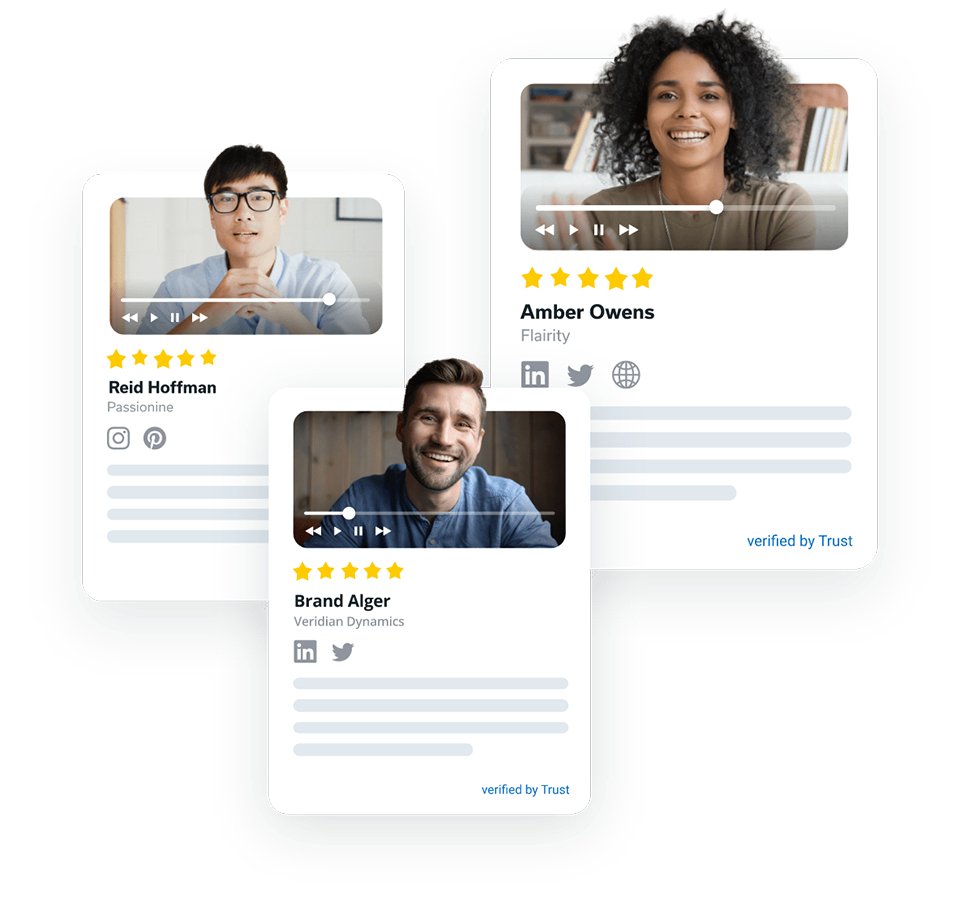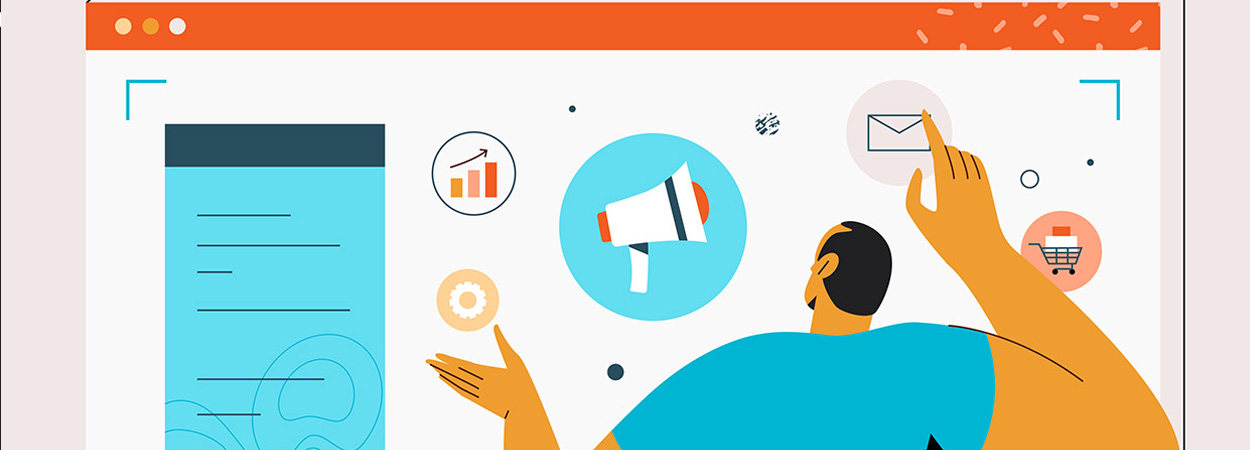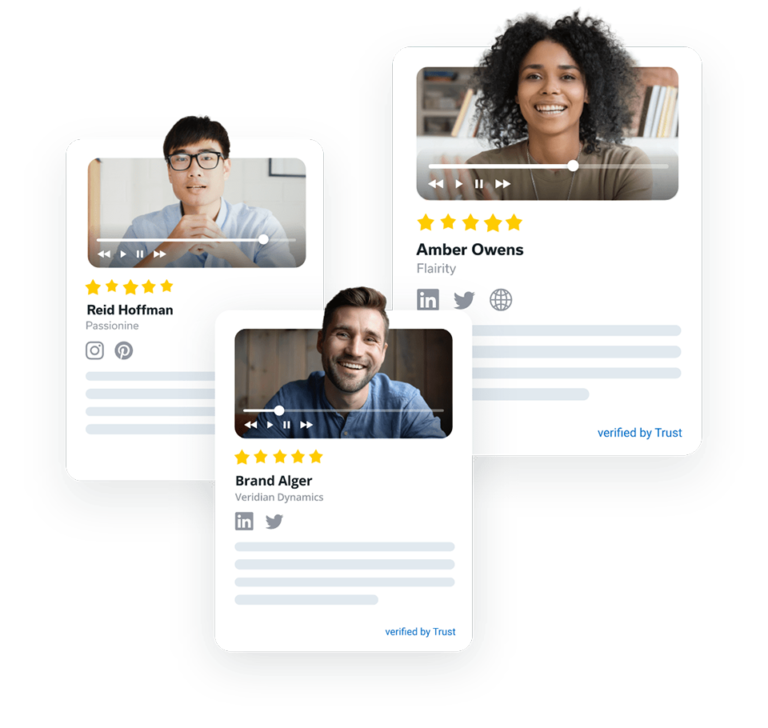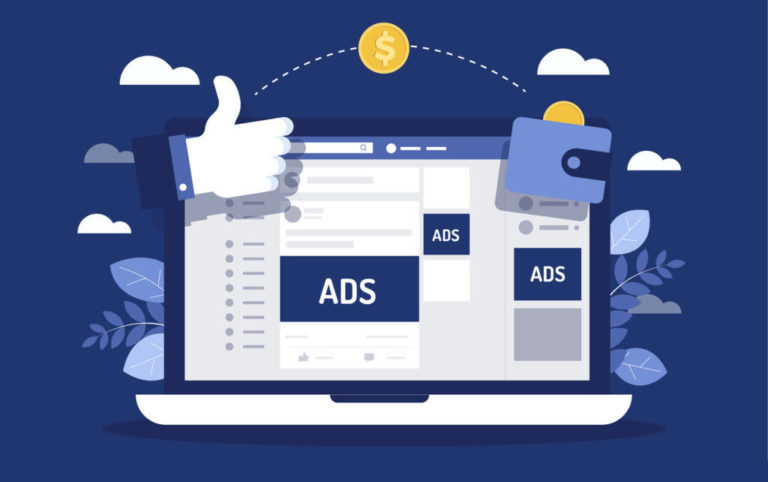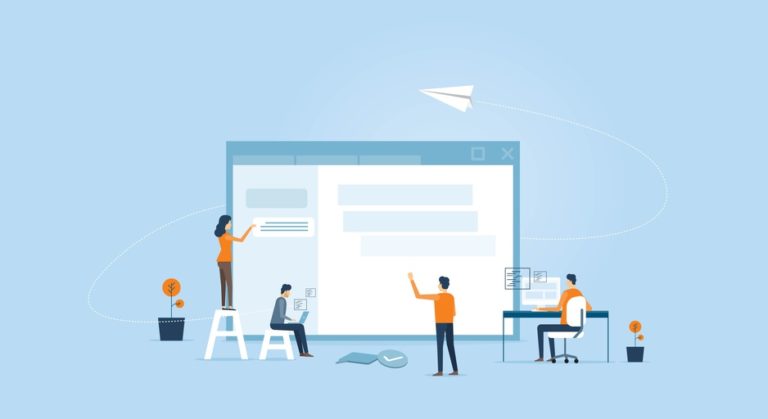How to Add Google Reviews to Your Website in Seconds


Studies show Google is the most popular channel for online reviews, with 59% of shoppers reading them before a purchase.
So you’re on the right track if you’re considering adding Google Reviews to your website.
The following guide will show you the easiest way to embed Google Reviews into your website without coding knowledge.
TL;DR: How to add Google Reviews to your website for free
Here’s a quick wrap-up of the main steps to add Google Reviews to your website:
- Create a free account with Trust
- Connect your Google My Business account
- Import your business’ existing Google Reviews
- Select a pre-made widget template and assign a customer review to it
- Copy the code and paste it into your website builder’s HTML
6 benefits of adding Google Reviews to your website
Google Reviews has been one of the most trusted review platforms for over a decade.
Let’s see what benefits it hosts when embedded on a website:
✅ Boosts conversion rates
People view Google Reviews as a credible source of information about a business.
So, displaying positive Google Reviews on your website boosts confidence in a skeptical customer to purchase your product or service–ultimately boosting conversions.
✅ Gives a competitive edge
Displaying Google Reviews lets you differentiate your brand from competitors in your industry who are not leveraging the power of reviews or testimonials.
There’s a fat chance customers are inclined toward your brand due to positive Google Reviews and customer testimonials displayed as social proof.
✅ It is cost-effective
Unlike Google Ads, email promotions, and other marketing campaigns that attract customers, Google Reviews is way more cost-effective.
✅ Increases engagement
Want to reduce page bounce rates and increase visitors’ average time spent on your website? Then embedding Google Reviews on your website could be the best solution.
Use a Google Reviews widget or pop-up to attract potential customers and increase trust in your brand or products.
✅ Improves SEO
Nothing can match crisp user-generated content on your website when it comes to search engine ranking.
Incorporating Google Reviews on your home or landing pages can remarkably improve your business website’s ranking on Google.
✅ Shows transparency
New customers love nothing more than a brand that’s transparent and committed to its values.
That was about the mind-blowing benefits something as simple as Google Reviews on your website offers.
Now let us introduce you to the quickest and easiest tool to embed Google Reviews on your website. Meet Trust.
Quick guide: Embed Google Reviews on your website for free using Trust
Let us walk you through how Trust is your one-stop platform for:
✔️ Connecting external platforms like Google Reviews to your Trust (video testimonial platform) account.
✔️ Importing your existing Google Reviews directly to Trust.
✔️ Displaying Google Reviews as attractive widgets on your website.
1. Connecting and importing Google Reviews to your Trust account
Trust lets you connect your Google Business profile and import reviews in just a few simple steps:
- Create an account with Trust by signing up for its 14-day free trial.
- Select External Platforms under Integrations on your newly launched Trust Dashboard post-signing up.
- Under the Google tab, enter your business’ Google Query. For example: “Apple Store San Francisco, CA USA”. Press Save when done.
- Click on External Reviews to find your freshly imported Google Reviews saved on your Trust Dashboard.
2. Display reviews as a Google Reviews widget on your website using your Trust account
Trust offers four attractive website elements to display your Google business reviews: widgets, pop-ups, floating stars, and rich snippets.
Here are some steps to display your Google Reviews as website widgets in under a minute:
- Click on External Reviews under Integrations on your Trust Dashboard. Sign up for the free trial if you’ve not done it yet.
- Click on the publish icon next to the Google Review to “publish as a testimonial.”
- On your Dashboard, select the Testimonials tab to view the chosen review. This is how your imported Google Reviews appear:
- You must now assign the review to a widget before publishing it to your website. Trust offers an incredible widget library with over 10+ ready-to-use widget designs.
- Start creating a widget by clicking New Widget under the Widgets tab on the Trust Dashboard, and select a widget type.
- Give it a name, say, “Google Review Widget,” select your color preferences, and click Save Widget.
- Click Assign Testimonials next to the newly created widget.
- Move your selected Google Reviews from the left to the right column, or select Add All, and press Save when done.
- Finally, click on the“Add to website” button next to the desired widget to add it to your website. Copy the code Trust provides and embed code into your website builder’s HTML or code block.
Copy code to add to your website builder
Ain’t that simple?
But wait, there’s a bonus for you 😊
Bonus: Collect more and more Google Reviews from customers
Did you know you can automatically collect Google Reviews with Trust’s testimonial request forms?
Here’s how:
- Create an Interactive testimonial request form with Trust.
- Find the External Services section under the form’s “Thank you” tab and enable “Rate on other services.”
- Turn on “Google” to collect reviews, and paste your Google My Business link.
- The customer can now just click on the “Review us on Google” button to copy their already typed-in testimonial on your business’ Google Reviews!
Before you start collecting and adding Google Reviews to your website with Trust, we’ve curated some tips to help make the most out of them.
Tips to collect more positive reviews on Google
Here are some foolproof tips to increase your positive Google Reviews influx:
🎯 Make submission easy
Submitting reviews is a two-way street. When you make it easy for your customers to
submit their responses, they will proactively write glowing reviews.
For example, use a simple and user-friendly tool like Trust to request Google reviews.
And the best part? Your customers or clients don’t have to install or log into the Trust app.
Just share the testimonial request form as a link to collect genuine reviews.
🎯 Find the right timing
Your clients have jobs, too.
So figure out when they will most likely have some free time to write a Google Review.
Try asking them for their preferred timings.
🎯 Add testimonial request links to your email signature
Once a customer has bought a product or used a service, email them a thank-you note and add a signature containing the link to your Google My Business page.
🎯 Incentivize Google Review submissions
Since customers are doing you a huge favor by submitting reviews, ensure you pay back by offering them exclusive discounts on future purchases or premium access to educational content.
If you’re using Trust’s forms, you can add a custom message under the thank-you note to notify customers to watch out for a discount.
Conclusion: Embed Google Reviews right away for free!
Google Reviews can be a game-changer for any business looking to turn prospects into customers.
And Trust, being a dedicated customer testimonial platform, is built for businesses like you looking to showcase social proof the correct and easy way.
And not just Google Reviews.
Using Trust, you can collect, import, and embed reviews from popular review platforms like Yelp, Facebook, ProductHunt, Capterra, Provenexpert, and Trustpilot.
So hurry up and build your brand’s online reputation and increase sales by adding verified Google Reviews to your website in seconds.
Try Trust’s 14-day no-credit-card free trial right away!


FAQs about embedding Google Reviews
1. How to embed Google Reviews on a website for free?
Here’s how you can easily embed Google Reviews on your website at no cost:
- Log into Trust
- Connect your Google My Business account
- Import existing Google Reviews
- Select and assign pre-made widgets
- Assign reviews to the chosen widget
- Copy the code to your clipboard and paste it into your website builder
2. Can I add Google Reviews to my website?
Yes, you can! All you need is a free account with Trust to start importing reviews and adding them to your website.
3. How to display Google Reviews on my website?
You can display Google Reviews as widgets or pop-ups to attract website visitors. A testimonial and review platform like Trust offers a wide range of stunning widgets to display Google Reviews.