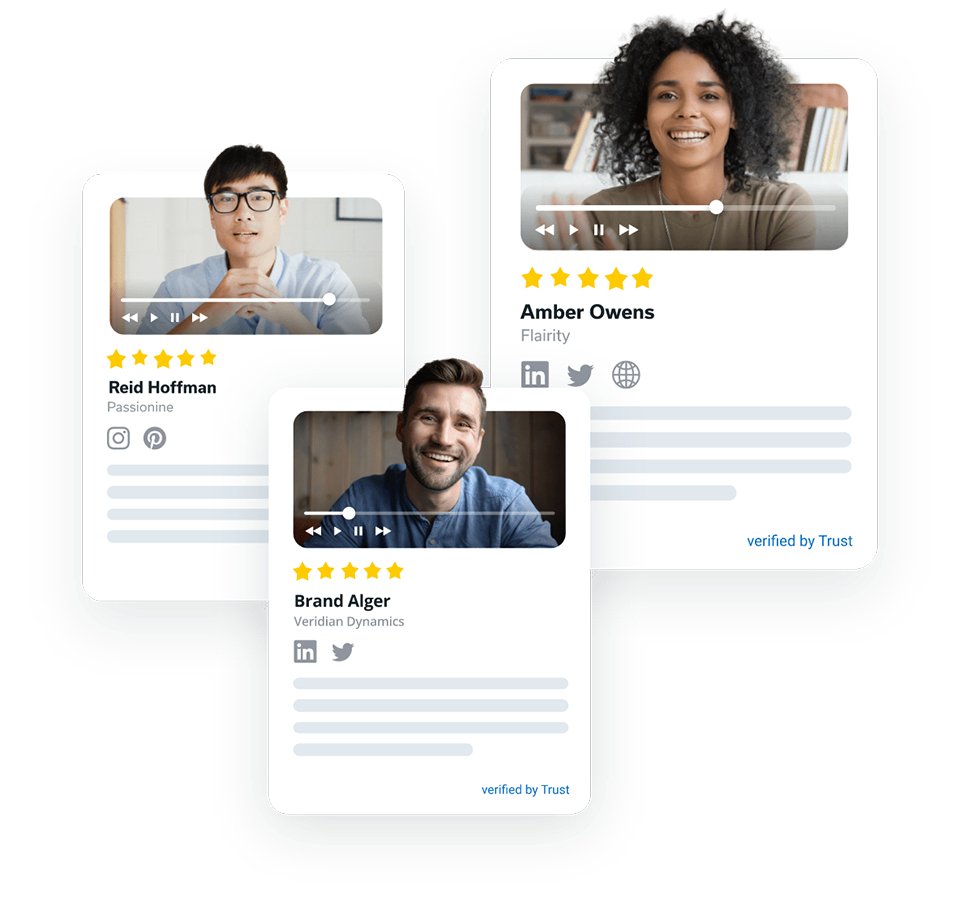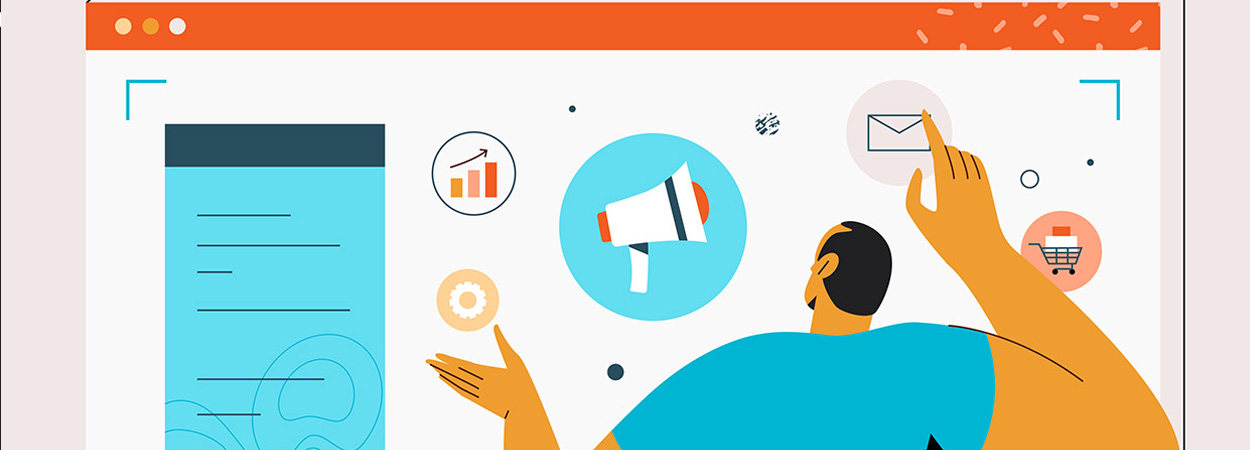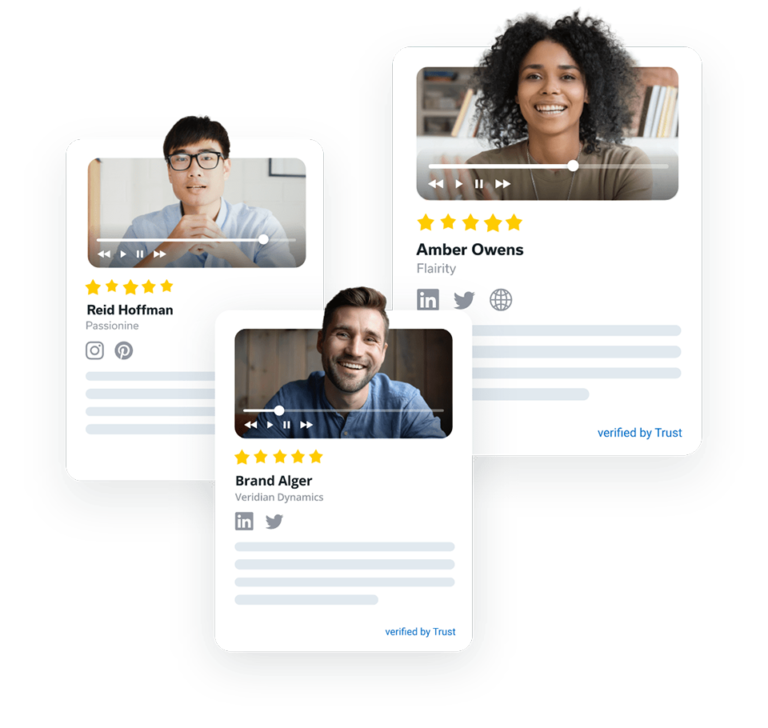Testimonial Templates for Social Media: 6 Steps to Win Over New Customers


Social media is fertile ground for potential customers.
It is the ideal place to intensify your product, service, or brand’s credibility using the best form of marketing around – customer testimonials.
According to a recent survey, 54% of people use social media, such as Instagram, Facebook, etc., to research a product or service.
Genuine, solid testimonials are enough to motivate prospective customers to take a leap of faith and make a purchase decision.
Maybe you’re wondering how to create powerful testimonial templates for social media.
If so, the following step-by-step guide will take you through creating, tracking, and displaying your customer testimonials using the leading testimonial collection software – Trust.
Want to try it yourself first?


How can you share your customer testimonials on social media?
Video and text testimonials offer more than just impressions made through regular posts.
With testimonials, you can also create ads and promotions to target the right set of audiences.
Here are some of the many interesting ways you can share testimonials on your social media pages:
- Facebook ads and promoted posts
- Reposting testimonials on your Facebook and Instagram pages
- Instagram-promoted posts to generate more traffic to your page or website
- Instagram stories
- Twitter ads or promoted posts
- YouTube shorts, ads, and promoted posts, etc.
What does a well-made, authentic testimonial template for social media look like?
6-steps to capturing, creating, and displaying an impressive testimonial for social media
Step 1: Sign up or log in to your Trust account
Pro tip: Trust has a 14-day free trial which does not require your credit card details.
Sign up here!
Step 2: Checkout your Trust dashboard


Say hello to the premium organization: Within Trust’s dashboard, you can collect customer testimonials with exclusive testimonial request forms, import reviews from review sites (Google, Facebook, etc.), create testimonial widgets, and more, all under one roof.
To start your testimonial journey, click on “Testimonials” (left), and then select “Add New“.


Trust lets you capture and add testimonials in two ways:
- Add an existing testimonial – text, video, or star rating directly to Trust.
- Import testimonials from your social media sites, Google, G2, etc.
Step 3: Secure a compelling customer testimonial for your social media
Testimonials for social media must be brief yet effective, especially for platforms such as Instagram, Facebook, and Twitter.
Therefore, to better guide your customers into providing a top-notch testimonial, Trust offers Forms.
With Forms, you can customize questionnaires for your customers to answer for the testimonial.
You can also show a welcome video message, or ask them to enter their social media handles, and other cool stuff.
Moreover, Trust has recently released a built-in AI testimonial generator that is shown as a part of your form.
That means your customers only need to enter a few words about your product or services to leave you a full testimonial!


To access, click Forms (on the left pane of your Trust dashboard) and then Add New.
Trust offers 2 types of customer testimonial request forms: Interactive and Smart.
1. Interactive form


Interactive form example
Interactive forms let you interview your customer step by step with a pre-defined set of text or video questions.
To access the form, click Add New, and select Interactive Forms.
Note: To share your customer testimonials on social media, enable the consent section within the above forms. This way, you have your customers’ consent before publishing their words.
Also, remember to enable Ask for Social Links to collect their social media profiles and link them to the reviews. This will make them more genuine.
Similar to the Standard form, select the Thank you tab and enable the slider on Rate on other services:
Once saved, you can view your created forms on the Forms page.


2. Smart form


With Smart forms you can easily create custom forms because it includes a drag-and-drop builder.
This way building an ideal form for your particular use case is a no-brainer with a great variety of fields that you can rearrange.


Apart from that, it offers all the basic features that Smart and Interactive forms include.
Step 4: Share your customer testimonial request
Trust lets you share your testimonial requests to customers using two methods: share it as a URL or add the request form to your website.
Here’s how you can do this:
Under the Forms page Activity tab, you can see options to add to the website, copy the URL, re-edit the form, and more.




To Add to website, a pop-up message appears with a code snippet and options to add your testimonial request Inline or as a pop-up notification.
Select Copy to Clipboard and paste it into your website builder app, such as Wix, Squarespace, etc.


You can share the link to the testimonial request directly with your customers through emails or personal messages. Click on Copy form URL to the clipboard and share the link.
Note: Both methods do not require customers to log in or sign up on Trust.
Here’s a sample published testimonial request form that requests your customers to add a review or testimonial on other review sites:
Step 5: Publish testimonials on social media
For social media such as Instagram, TikTok, or Twitter, you can use the videos or notes entered by your customers on the testimonial and create a custom testimonial post for sharing (provided you have obtained their consent).
Additionally, using user-generated content can significantly boost engagement and increase TikTok views for your brand’s profile.
For example, you can share text and video testimonials in your Instagram stories and add a swipeable link that lets interested users learn more about your services.


Social media posts work perfectly when you want to dive deeper into your customer story and boost engagement.
Simply download a video testimonial collected by Trust and upload it to your social media channel!


There are tons of free and paid testimonial templates you can customize to feature your favorite quotes and reviews.
Once done, you’ll only need a few seconds to adjust your template and save a new quote, that’s it!


Step 6: Add more impact to your website
What makes an eye-catching testimonial? It’s the manner in which it is displayed.
Trust provides testimonial display customizations through widgets, pop-ups, badges, and Floating Stars.
Here’s the widget library.


Navigate to the Trust dashboard and click on Testimonials.
Here, you see the list of testimonials – published and unpublished.
To show a testimonial on your website, under Actions, click on the Publish icon. You can also preview or edit the testimonial before you hit publish.


Let your social media testimonials do the talking
Stay ahead of your competition by showcasing high-quality testimonials that garner premium social media leads with minimal effort.
Use Trust to display your video testimonial and boost social proof.